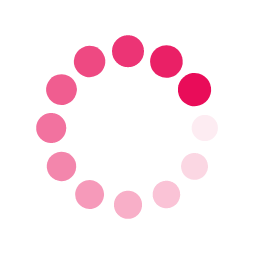When your broadband isn't running as expected, we will need to run some remote diagnostics to determine if we need to inform Openreach. While remote diagnostics are great, they can't always be sure where the fault lies.
If Openreach need to send an engineer to your property to solve the problem, they will charge up to £220 if the fault is with any of your devices or internal cabling. Openreach are only responsible for cables up to and including the master socket in your home. Anything beyond is your responsibility.
In order to greatly reduce the risk or avoid these charges all together, there are some simple steps you can take;
Prerequisites :
In order to carry out these checks you will need the following:
To know the location of the router
To know the location of the BT master socket
To know the telephone number of the Broadband line
A small flat-head screwdriver
A standard telephone device that can be used on a typical BT phone line
A spare microfilter
Check 1 - Physical
The first basic check is to simply check that the router is operational.
Check that it is not overheating. Routers can be warm but should not be hot to touch. Is it is a well-ventilated area away from direct sources of heat?
Restart the router and check that the lights come on as expected. You may need to wait a few minutes for the connection to re-establish and all the lights to show. You should have been provided with a manual (either in printed form or CD) for the router, and this will explain what lights should be active.
Look for damage or twists to the cables connected to the router. If any of them look to be damaged or have plugs that do not appear to be fitted properly (for example, you should not be able to see the coloured cores of a cable beyond the extent of a plug), then replace these cables first.
Restarting the router often clears many issues, but if the lights do not come back on, or the router is hot, then the router may be faulty. If the router was purchased through Vispa then submit the ticket for our assistance.
Check 2 - Telephone Line
Your Broadband service is running on a standard telephone line. If there is a problem with that line, then this is likely to have an impact on the Broadband service also. It is therefore essential to test the line before carrying out other checks.
To check the line you will need to locate the master socket. This will almost always be near the entrance to your property, although in some shared buildings, it may be located elsewhere with cabling run internally to your suite. The master socket will look like the diagram below. The faceplate will appear to have an upper and lower part to it.

If your socket looks like this, you will need to unscrew the bottom half and gently ease it away. Be careful not to pull any wires loose. Behind this fascia will be another socket which will be used for this check.
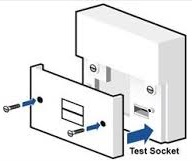
If the master socket is not of this type or is physically unavailable, then this test can be completed using the primary BT socket. In all cases, however, all devices (such as fax machines, alarms, modems etc) and extension cables should be removed.
Plug in a standard phone. This will not be the a SIP device but a phone that works on a standard telephone line. Lift the handset and check for any noise on the line. The dial tone should be clear, without any background buzzing or crackles. There should be no audible messages.
As removing the lower faceplate exposes the test socket and disconnects all other extensions in your property, you should also try connecting your router & microfilter directly into the test socket for a period of time. If for example, the fault disappears, you know that the fault lies within your property and not on Openreach's network.
Check 3 - Test Call
Using another line or a mobile device and whilst your test phone is still plugged in to the master socket, call your Broadband number. Check that the call connects and when you answer ensure that the voice quality is good.
Check 4 - Quiet Line Test
Using the test phone that is still plugged in to the master socket, dial 17070. When prompted, dial 2 to select a quiet line test. You should hear "Quiet Line Test" and then silence, there should not be any pops, clicks, whistles, buzzing or similar noises. If there is noise on the line, make sure it is not your phone connection to the socket, repeat the test after an hour or two. Please make a note of the type of the noise and time of the test.
If any of the above checks indicate a fault then this should be reported to the PSTN line provider. In some cases this will be Vispa and the PSTN service will be listed on your latest invoice. If Vispa are not your PSTN provider then please pass on these results to them.
If there have been no faults identified, then we have eliminated the telephone line as the fault. Put the master socket back together again.
Check 5 - Microfilters
The microfilter is a small box that is typically plugged directly into the telephone socket. The router will be plugged into one of these.

These microfilters do degrade over time so replace the one the router is plugged in to ensuring that the router is plugged back in to the correct socket. Our engineers will require confirmation that this step has been completed before they can assist further.
Conclusion
If all the above 5 tests have been completed and there is still a problem with a prolonged lost connection or frequent drops, please submit a ticket to us providing the results of all 5 tests.